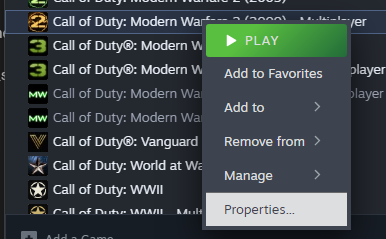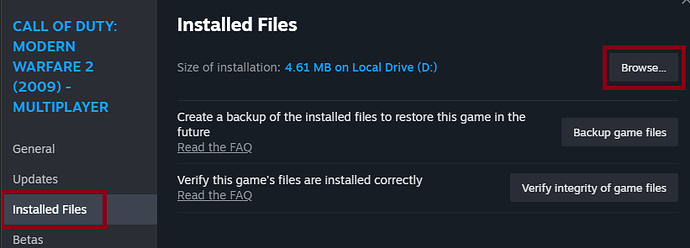All of our clients require the AlterWare launcher.
It allows you to automatically acquire the latest update and the various client files every time you open it. It is crucial to have all the client files up to date to ensure you receive the best gaming experience possible.
Only game copies obtained from Steam are supported. Copies from the Microsoft Store are not supported!
- DOWNLOAD THE LAUNCHER
When you visit the official download page on GitHub, you will be presented with multiple options. Usually, you want to download alterware-launcher.exe.
If you are on a Windows 32-bit system, you must download alterware-launcher-x86.exe instead.
For other operating systems like Linux, visit the download page to see all the other options and choose the one that fits you best.
- PLACE THE LAUNCHER IN THE GAME DIR
Find the launcher in your downloads and move it to your game folder. The game folder is where your game files are.
For example, this is what a game folder may look like in File Explorer: “D:\Steam\steamapps\common\Call of Duty Modern Warfare 3”
Finding your game folder on Steam
- Find the game in your Steam library, right-click it and select “Properties”
- On the left side, select “Installed Files” and click “Browse” in the top right. Your game folder should now open
- RUN THE LAUNCHER
After completing the step above, you are all set. Double-click the launcher and follow the instructions in the console window. The launcher may prompt you with a few questions designed to assist you in setting it up correctly. Once the update process is complete, the AlterWare client for the current game should open automatically.
To see all the various settings the launcher supports, please visit the command line arguments page.
IMPORTANT INFO FOR LINUX USERS
Read this post if you are using Linux or a SteamDeck, as it contains important information you will need to get the launcher and our mods to work.